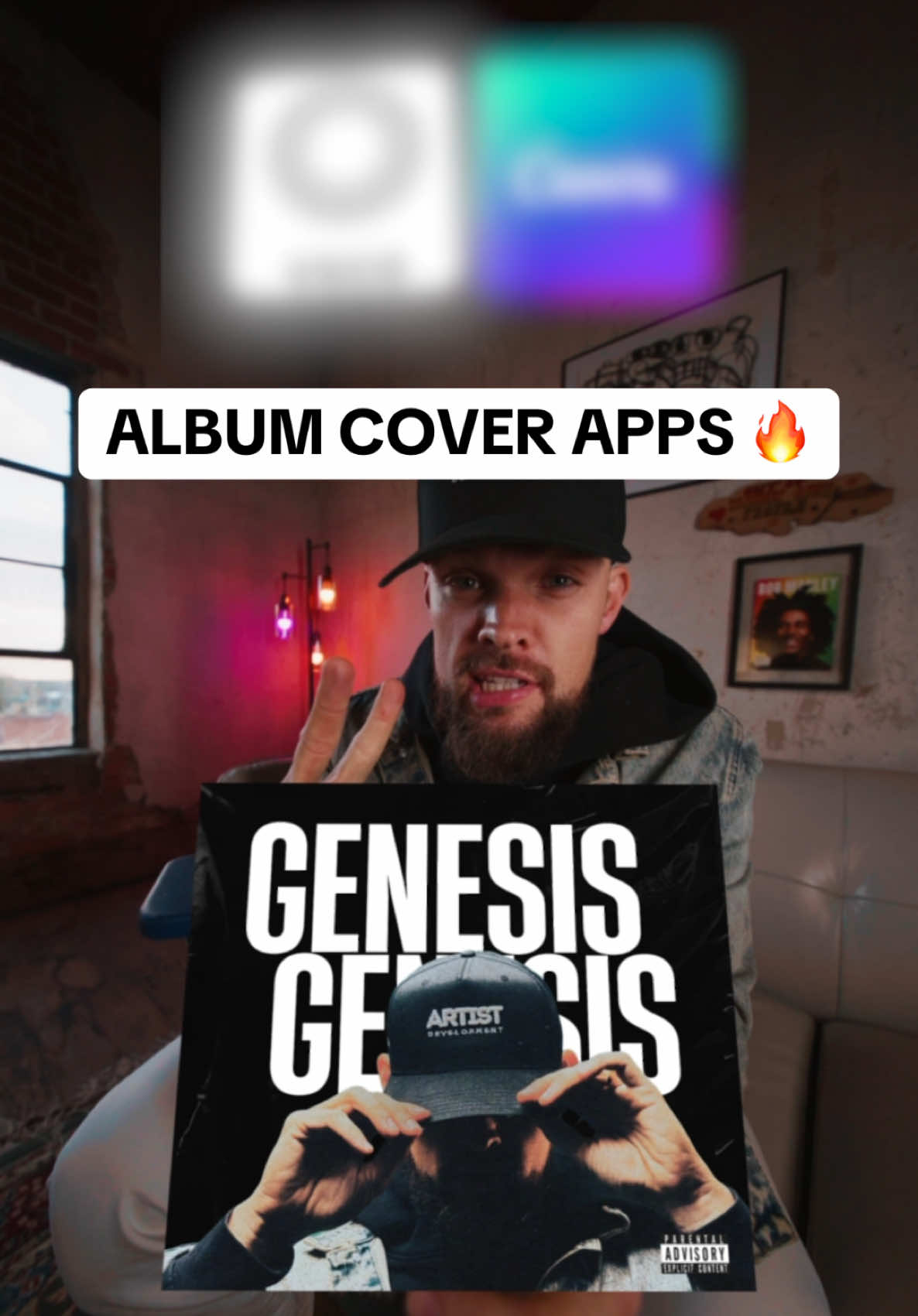Empower Your Style: How to Create Your Album Cover with an iPhone and Two Secret Apps
As a fashion writer, one of the things I love most about style is how it allows us to express ourselves uniquely. My mission has always been to help you find your voice through fashion, and I truly believe that fashion extends beyond clothing—it manifests in the music we listen to, the art we create, and how we present these to the world. Today, let’s talk about how you can present your music to the world with an album cover that truly reflects your unique style—all with just your iPhone and two secret apps.
A Brush with Light
In the world of photography, lighting can make or break a photo. For your album cover, ensure your key light is about 45 degrees to your right. This casts a flattering illumination on your face, highlighting your features. Have a rim light diagonally opposite the key light to separate you from the background.
The Magic of VSCO
The first secret app I’m sharing with you today is VSCO. If you’re going for a moody, desaturated vibe, VSCO is your best friend. Start with the presets—these are great building blocks for your entire edit. Then, play around with the exposure, contrast, and saturation. The last touch? Cropping. Album covers are usually squared off, with the subject either in the center or the left or right third of the frame. Choose what suits your style best.
Canva: The Ultimate Finesse
The second secret app is Canva. Canva is a treasure trove of design templates. Simply search for album covers, choose a template you like, and import your edited photo from VSCO. Add your song name, move around the text, see what looks good.
A cool feature I enjoy using is the background remover—it automatically masks your subject. I love layering my text behind my photo, scaling it up, and adding a filter to play with the colors even more.
And of course, no album cover is complete without a parental advisory sticker. Add one, scale it down, and move it to the corner. Voila! You have an album cover, shot and edited on your iPhone, all for free and in under 20 minutes!
The Finishing Touch: Album Cover Prints
Now that you have your album cover, why not turn it into a piece of art? Sites like Album Cover Print offer custom album cover prints that turn your music into wall art. It’s a fantastic way to celebrate your accomplishment and add a personal touch to your space.
Conclusion
Your unique style deserves to shine, not just in your wardrobe, but in every aspect of your life. These apps and techniques have allowed me to create some of my favorite album covers for my personal playlists, and I hope they help you bring your vision to life as well. Remember, the best fashion advice is to always be true to you—whether you’re picking out an outfit or designing an album cover.
Yo, this is how you’re gonna shoot your next single cover, all with just your iPhone and these two secret apps. Have your key light be about 45 degrees to your right. Have the rim light be diagonal from the key light, separating you from the background. The first app we’re gonna open up is VSCO. This is the picture we’re gonna rock with. The first place I always start with is the presets. These are great building blocks for your entire edit. After that, I always mess around with the exposure, contrast, and saturation. I’m going for a Moody, desaturated vibe with this one. Now the last finesse is cropping. Covers are typically squared off with the subject being either in the center or the left or right third of the frame. Then I open up Canva. Canva is the ultimate finesse. I literally just searched album covers and it brought up a bunch of templates. I chose one I liked and imported my picture. Add your song name, move around the text, see what looks good. And a dope tool it has that I use a lot is this background remover where it’ll automatically mask your subject. I’ll then take my text layer and move it behind my picture, scale it up, and then I’ll add a filter to mess with the colors even more. Then I duplicate my text, go to layers, and move it behind the picture. And no cover is complete without a parental advisory Sticker, add that, scale it down and move it to the corner, and there you go. Shot and edited on my iPhone for completely free in under 20 minutes.video